
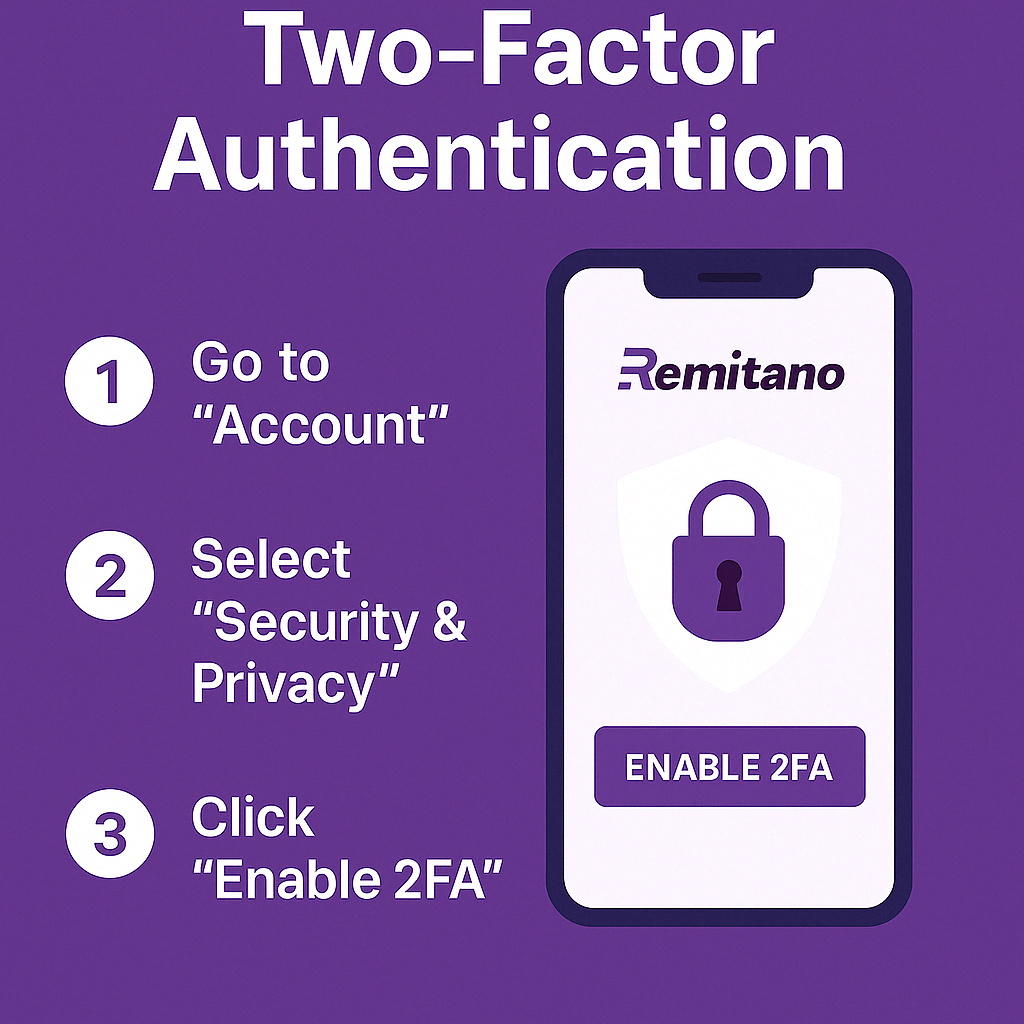
Your account security matters more than ever. That's why enabling two-factor authentication (2FA) is one of the most effective ways to protect your Remitano account from unauthorized access.
In this guide, we’ll show you what 2FA is, how Authy works, and how to enable two-factor authentication on Remitano, whether you're using the app or browser.
Two-factor authentication is an added layer of security that combines:
Something you know → your password
Something you have → your phone or authenticator app
Instead of logging in with just a password, 2FA requires a unique 6-digit code generated by an app like Authy or Google Authenticator, and this code changes every 30 seconds.
Even if someone steals your password, they won’t be able to log in without the second code generated from your device.
Authy is a user-friendly application that generates 2FA tokens on your smartphone. It allows you to:
Store all your 2FA tokens in one place
Sync across multiple devices
Backup encrypted codes
Use either QR scan or manual key entry
Whether you're new to 2FA or already using it, Authy makes it simple and safe.
 Step 1: Log In
Step 1: Log InVisit remitano.com and log into your account.
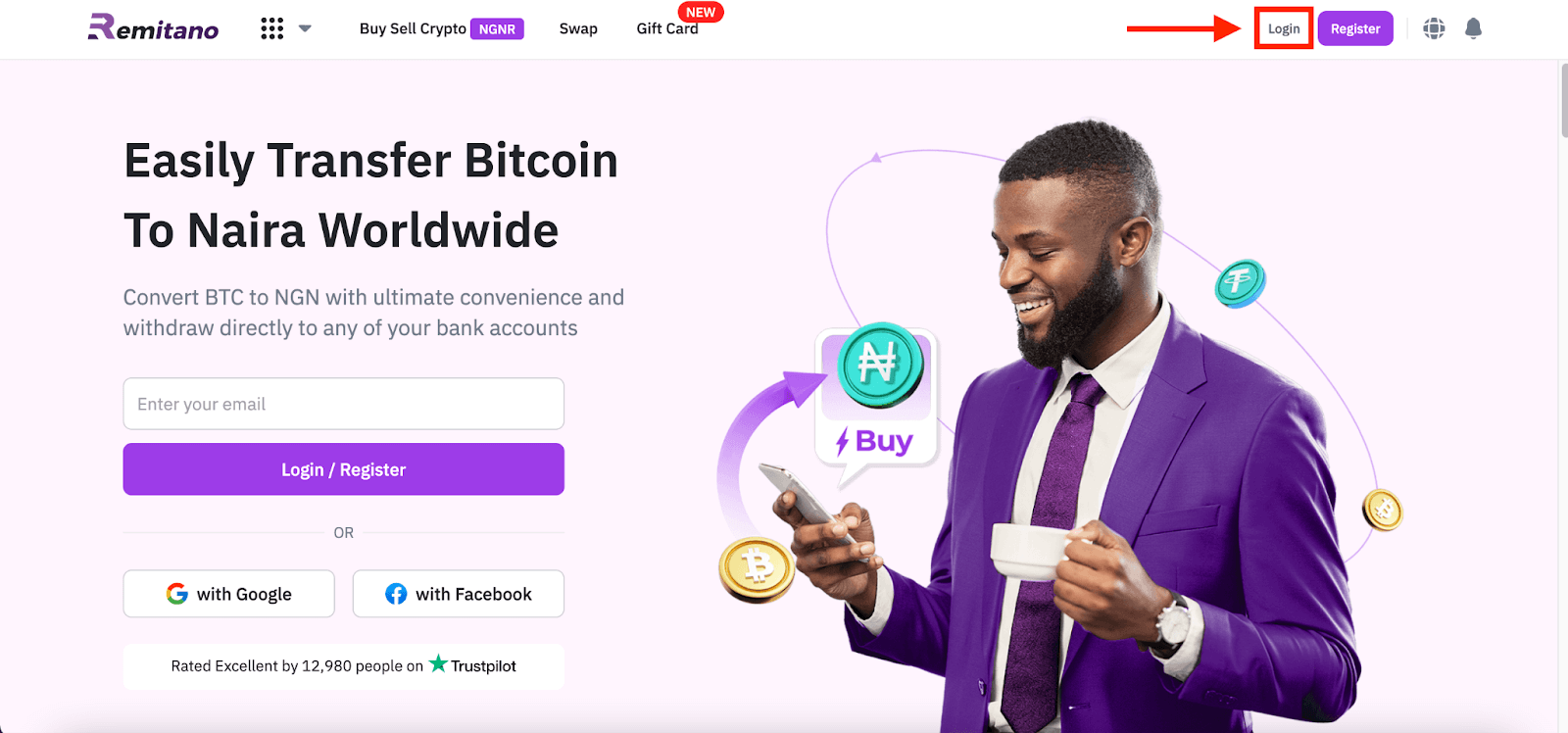
 Step 2: Go to Settings
Step 2: Go to SettingsClick your Profile icon in the top-right corner → Choose “Settings”
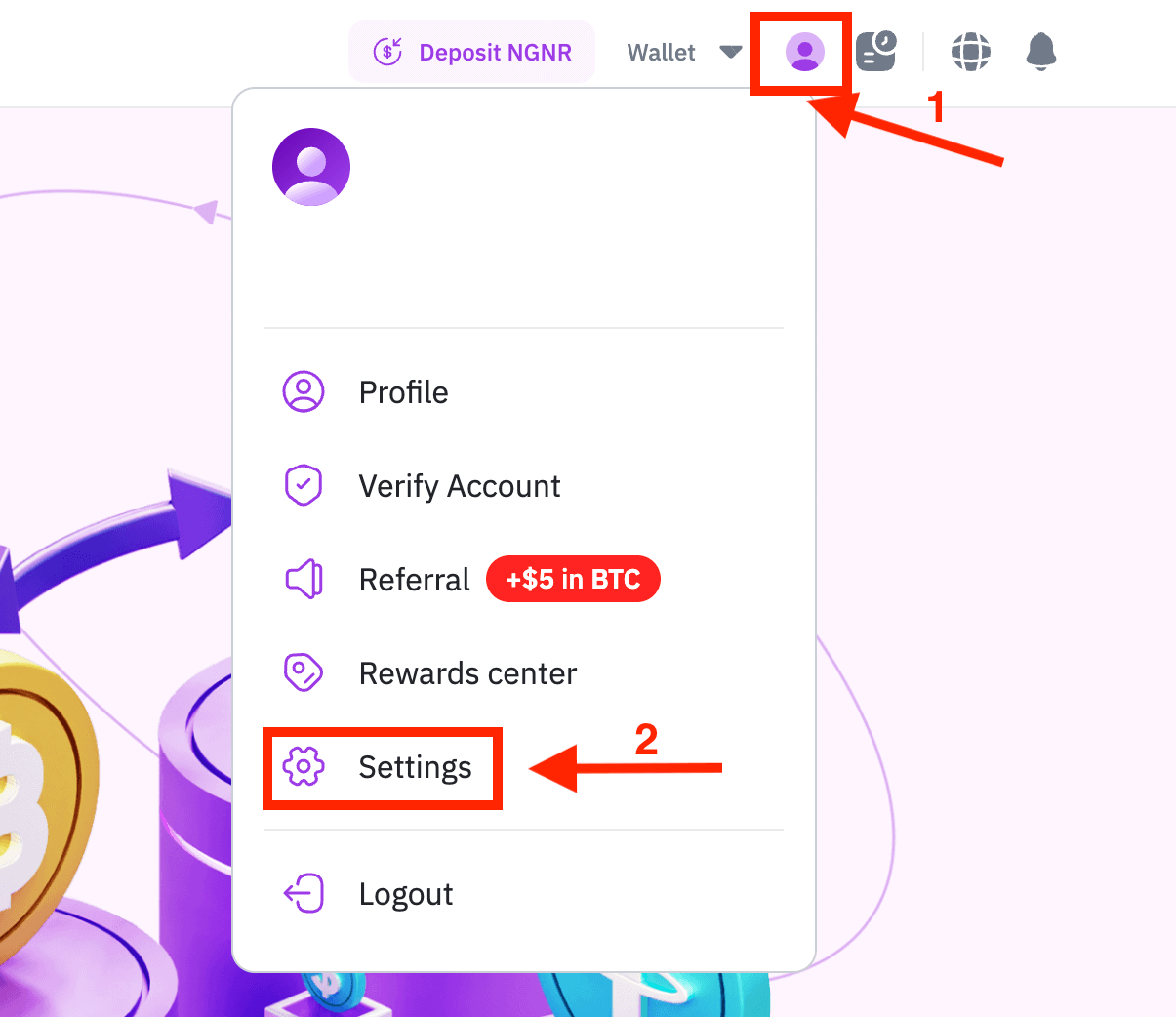
 Step 3: Access 2FA Settings
Step 3: Access 2FA SettingsScroll to the “2FA Authenticator” section → Click “Manage”
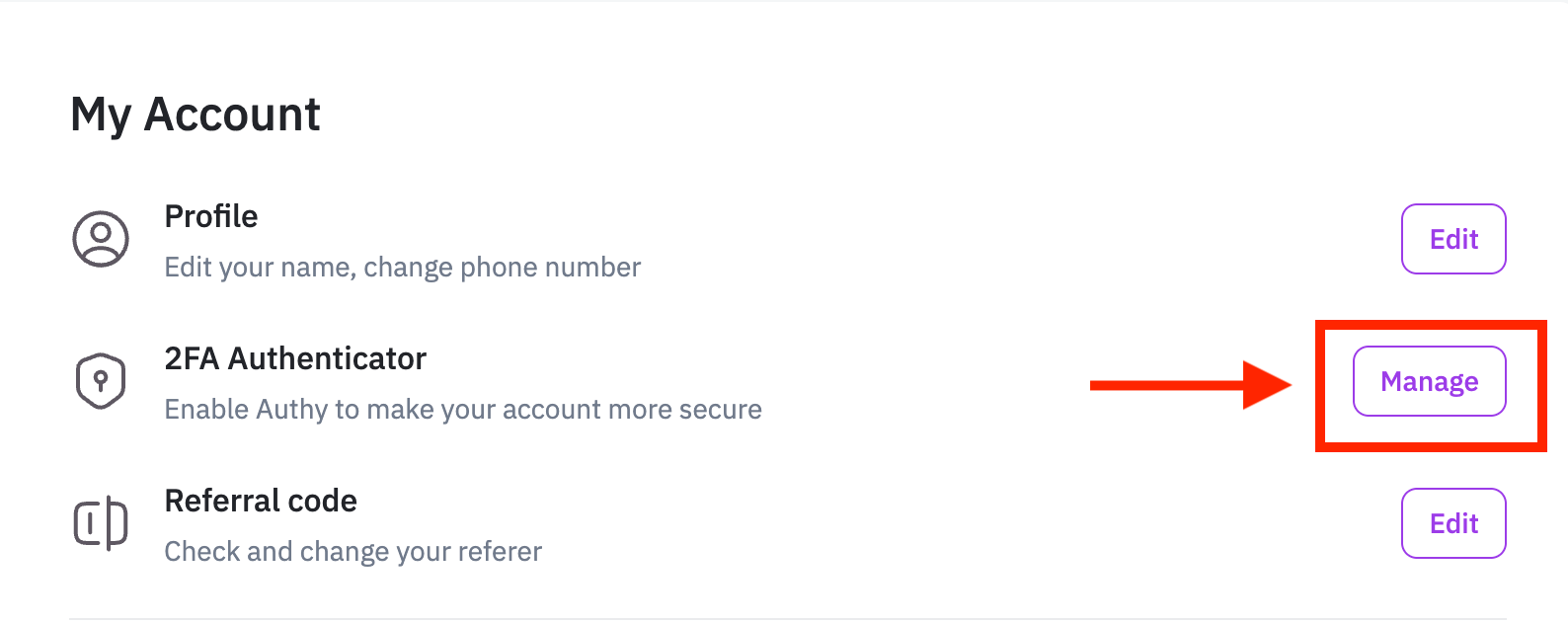
 Step 1: Open App & Go to Profile
Step 1: Open App & Go to ProfileFrom the home screen, tap the Profile icon
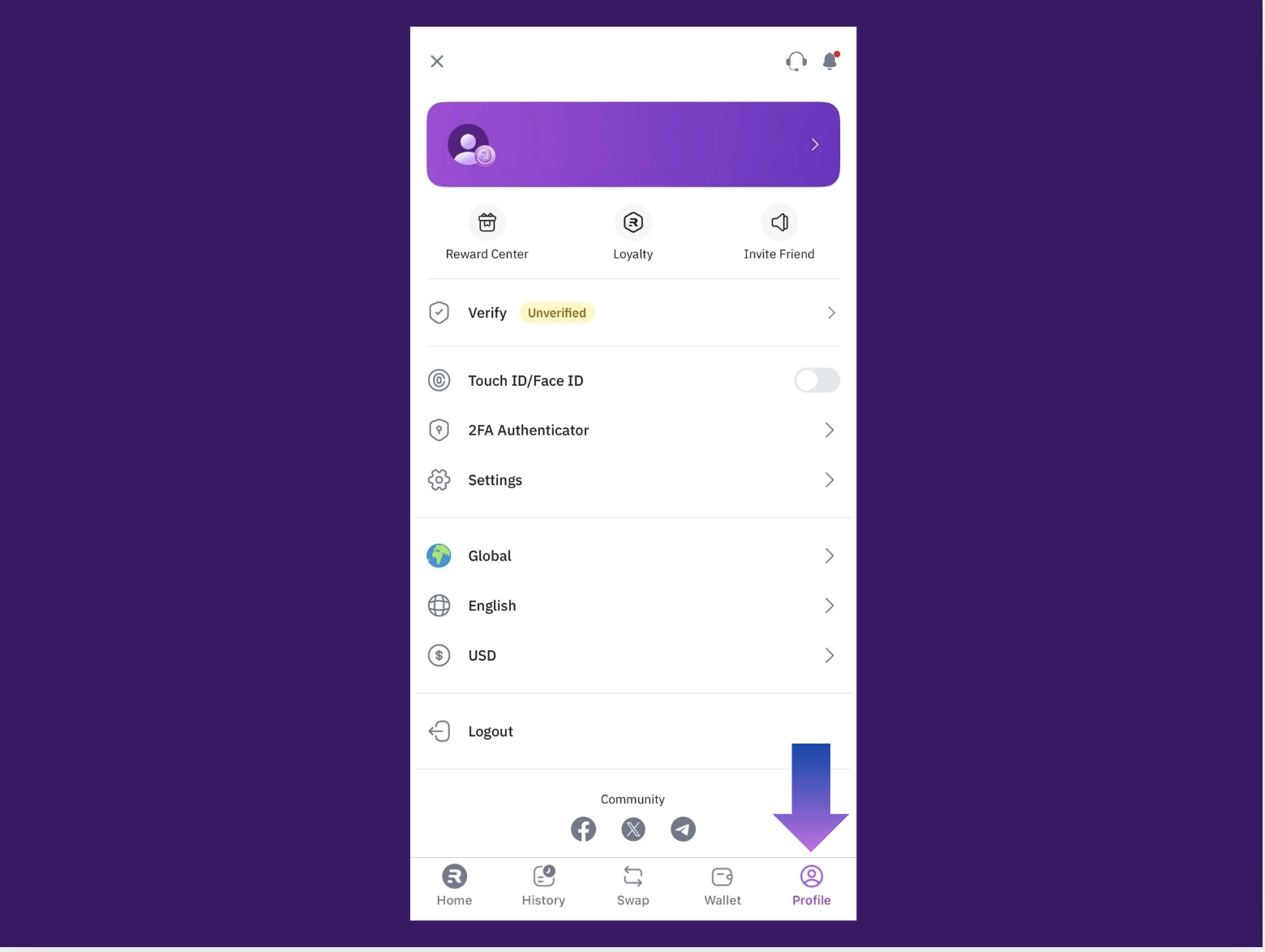
 Step 2: 2FA Authenticator
Step 2: 2FA AuthenticatorTap “2FA Authenticator”
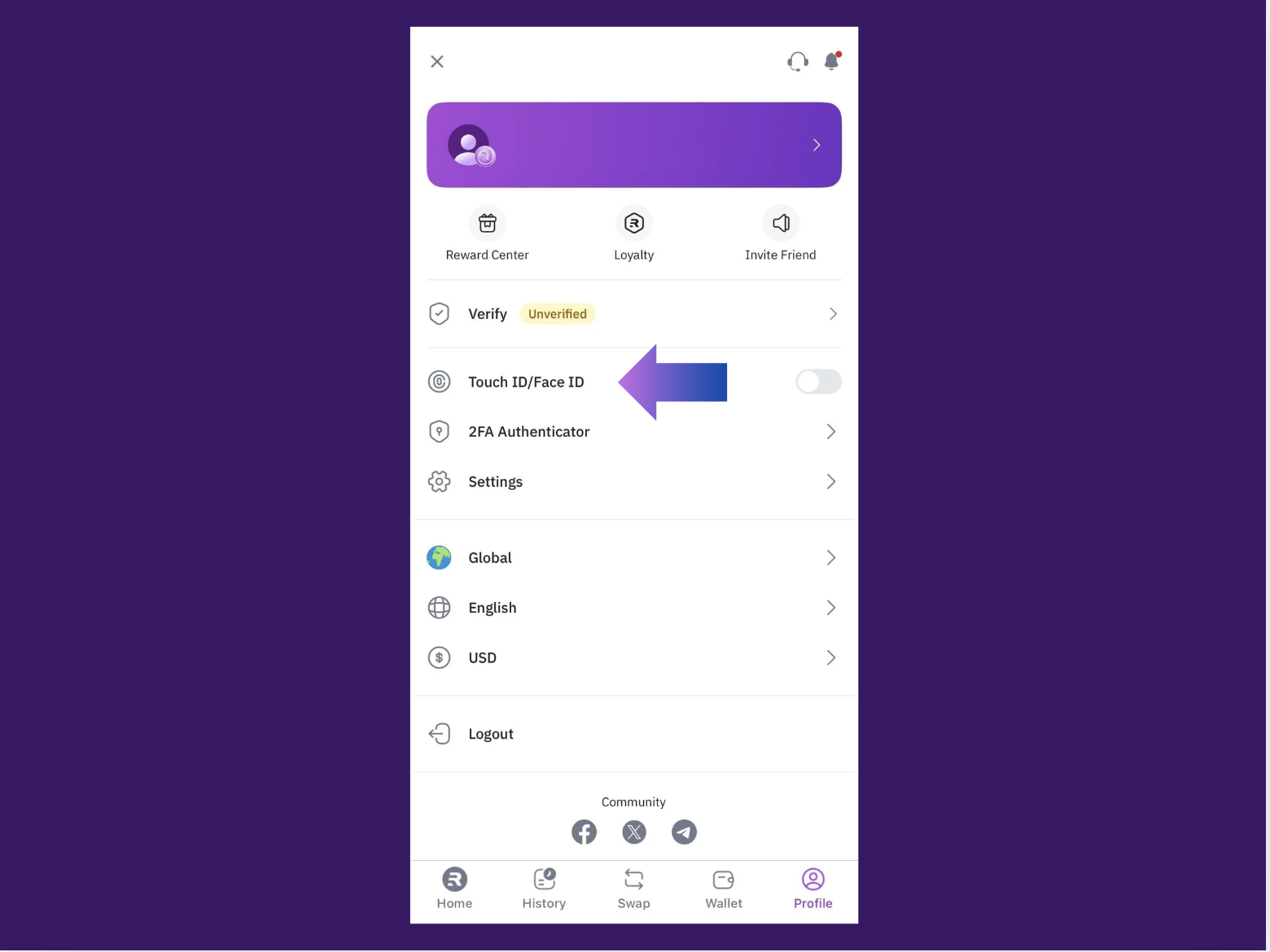
These next steps apply to both Web and App versions:
 Step 3: Copy or Scan QR Code
Step 3: Copy or Scan QR CodeYou will now see a 16-digit key and a QR code.
You can either:
Copy the 16-digit code
OR scan the QR code using Authy or Google Authenticator
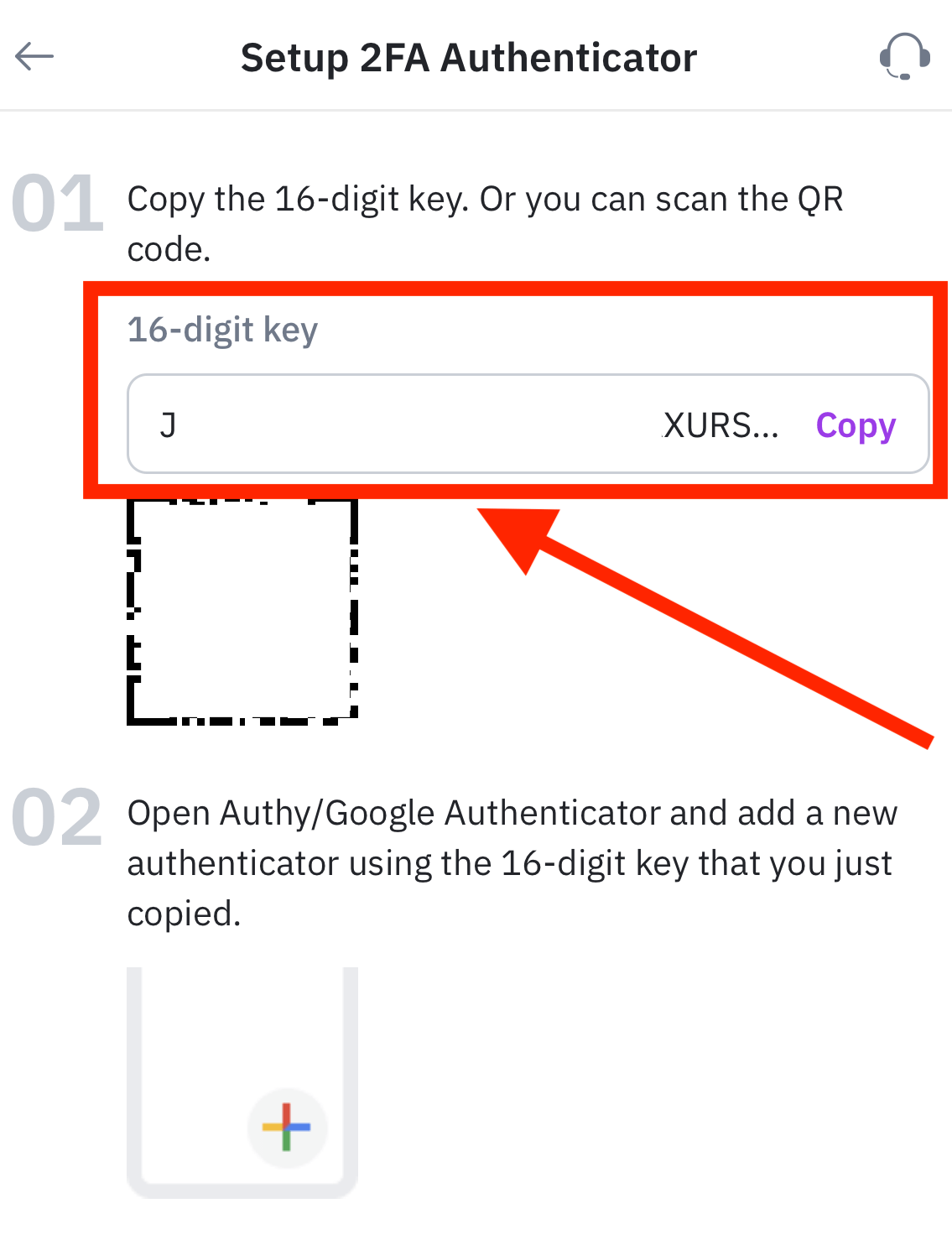
 Step 4: Add Account in Authy App
Step 4: Add Account in Authy AppIn the Authy app:
Tap “+” → “Scan QR Code” or “Enter Key Manually”
Input Account Name (e.g., Remitano)
Paste the 16-digit key
Tap “Add”
Authy will now generate a 6-digit code that refreshes every 30 seconds.
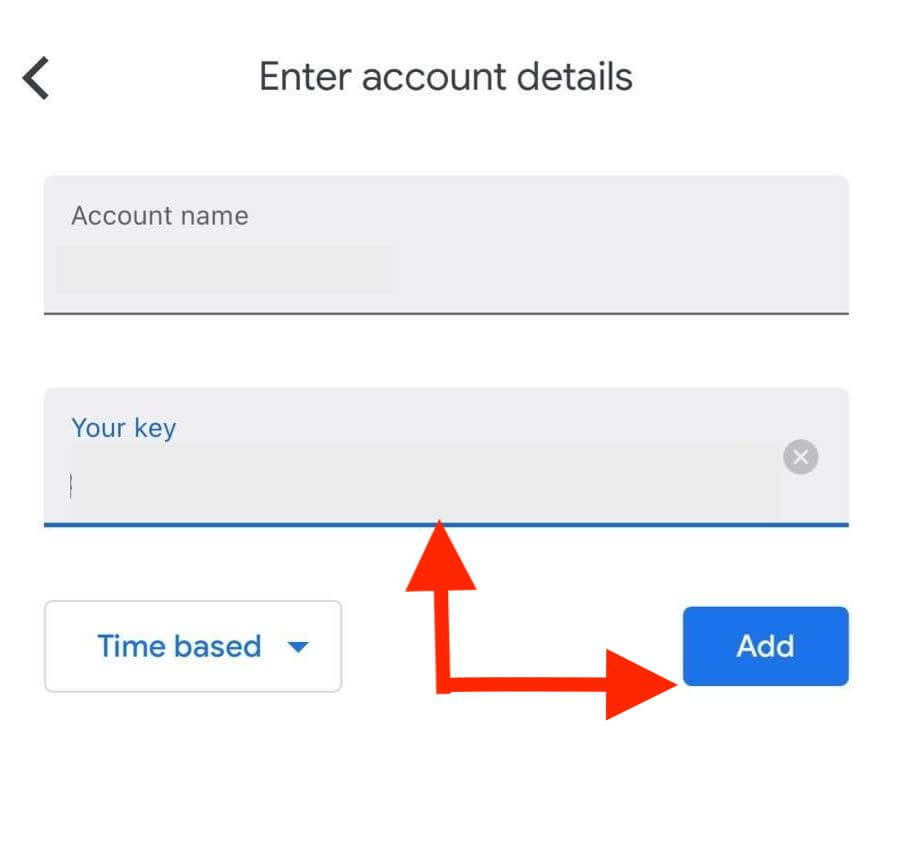
 Step 5: Enter the Code on Remitano
Step 5: Enter the Code on RemitanoReturn to the Remitano app or website:
Enter the 6-digit code from Authy
Tap “Submit” to complete setup
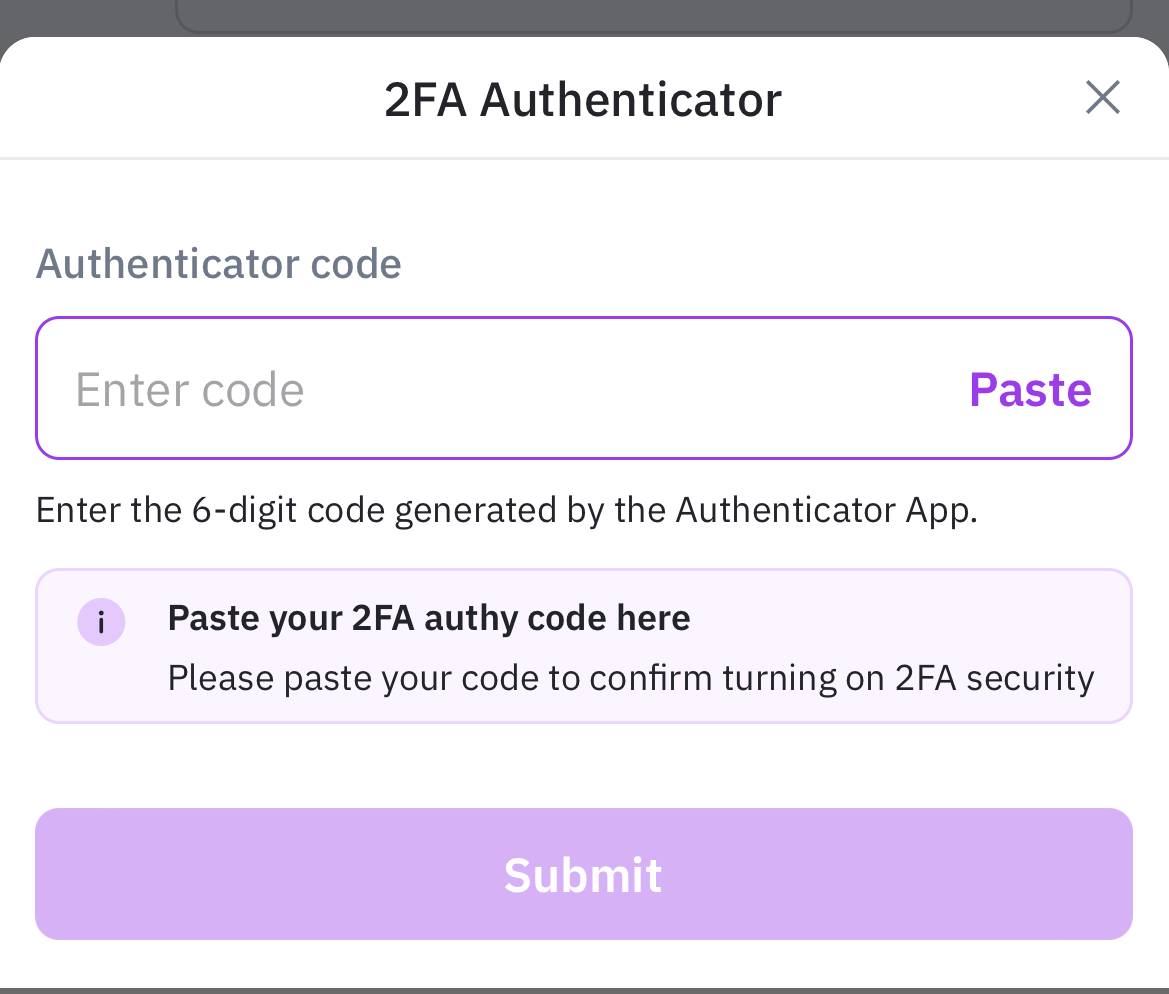
Save your 16-digit key in a safe place (in case you switch devices)
If you lose access to your Authy app, contact Remitano Support
Use 2FA on both login and withdrawals for maximum security
If you value your crypto, you must protect it. Enabling two-factor authentication on Remitano adds an extra layer of protection, preventing hackers from accessing your funds even if they have your password.
Whether you use Authy or Google Authenticator, the process is simple, fast, and secure.
Don’t wait for something bad to happen. Enable 2FA today and trade with peace of mind.